
2. At the top of the page, click the ‘My Appointments’ button.

3. Click on your appointment.

4. In the pop-up, click the red ZOOM button to start your meeting.

5. Another way to access the Zoom link is by clicking the clipboard button next to the ZOOM button.
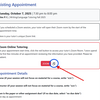
6. When you press the ZOOM button or open the Zoom link, you will get a pop-up that says ‘Open Zoom Meetings?’. Click ‘Open Zoom Meetings’ to reach your Zoom room. If you do not see this pop-up, please enable pop-ups in your browser.

7. Zoom will open and you’ll be placed in your tutor/coach’s waiting room. They will let you in shortly.

8. Contact us at [click-for-email] if you’re having trouble accessing your appointment, your Zoom room, or if you have any questions!

